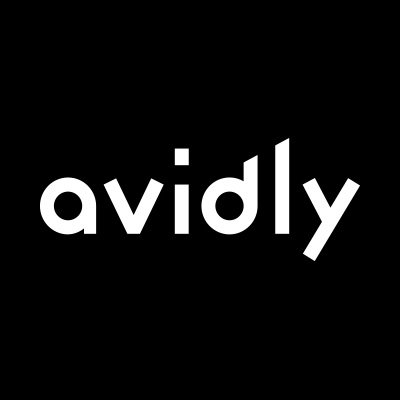What is the REGEXMATCH function?
The `REGEXMATCH` function is a tool that allows you to check if a particular pattern or sequence of characters exists within a piece of text. It uses something called regular expressions (regex for short) to define the pattern.
In simpler terms, think of `REGEXMATCH` as a way to search for specific words or phrases within a larger body of text. It's like a search function, but with more powerful capabilities.
For example, let's say you have a column in a spreadsheet with different sentences or phrases (like search queries). You want to find all the cells that contain the word "cat." Instead of manually going through each cell, you can use `REGEXMATCH` to automatically search for and identify the cells that have the word "cat."
The `REGEXMATCH` function takes two arguments: the text you want to search in, and the pattern you want to match. If the pattern is found within the text, it returns `TRUE`; otherwise, it returns `FALSE`.
How to use it for keyword research analysis
REGEXMATCH is a great tool for anyone wanting to do some of their own analysis of SEO or PPC keyword research with Google Sheets. You can use this function in particular to search for queries with high intent, for example, check if the query contains the word "software" or "solution".
Here's an example of a regexmatch formula you can use in Google Sheets to filter data based on the words contained within a cell:
Replace "A:A" with the range of cells you want to filter (e.g., "A2:A100"). Replace "word1", "word2", and "word3" with the specific words you want to match. You can add or remove words and separate them with a vertical bar (|) within the quotation marks.
The formula uses the REGEXMATCH function to check if any of the specified words are present in each cell. The LOWER function converts the cell contents to lowercase to make the match case-insensitive. The FILTER function filters the data based on the matching results, returning the filtered values in column A.
Remember to adjust the formula as per your specific sheet and data range requirements.
Find a B2B SaaS Expert
We've collected a directory of B2B SaaS experts and agencies that we've reviewed and categorised based on service and specialism for your review.