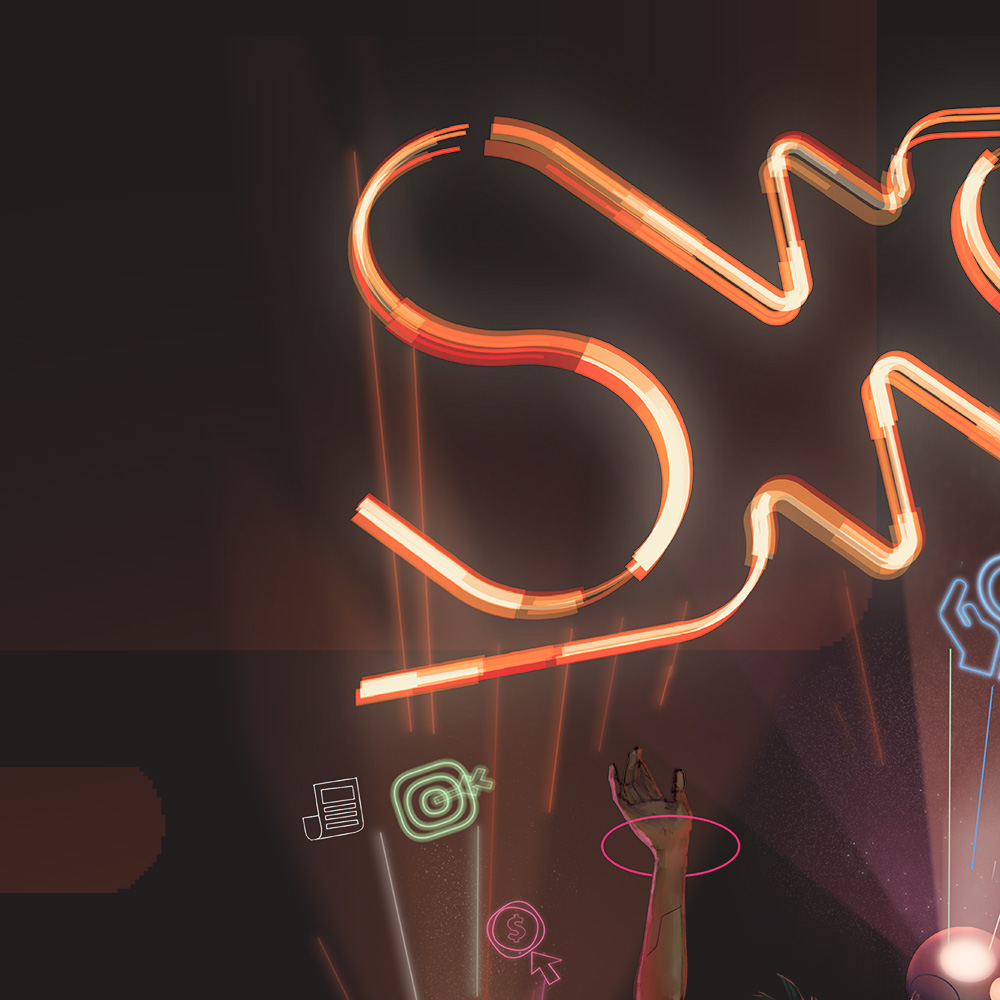This is a HubSpot setup checklist of settings that I would recommend you configure if you work in a company selling B2B and you use HubSpot for your CRM and Marketing Automation. This template is assuming you are using the marketing professional version of HubSpot which is one of the most popular packages from my experience.
1. Check users & managers access
One of the first things you should do when getting access to a new HubSpot instance is to check the user access and permissions. You should ensure that previous employees and agencies are not still active on the account and that they at least deactivated. You should also review who the Super Admins are on the HubSpot account and look to restrict the number of these if possible to ensure system integrity, it is difficult to make changes to a system whilst other people are doing the same thing.
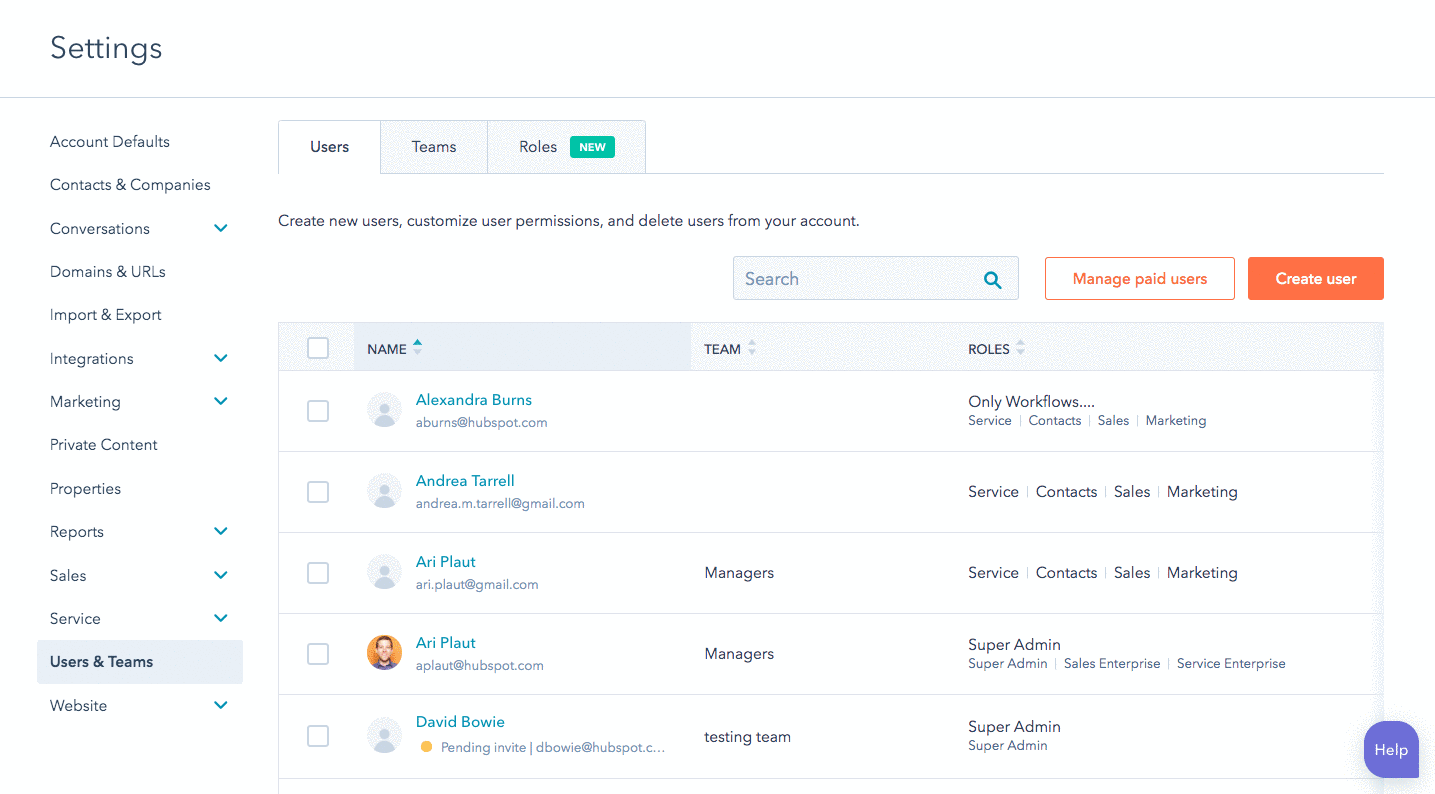
2. Install the HubSpot Tracking Code
This is a simple one to do but an important one. HubSpot provide you with a script that you can insert into the <head> of your webpages that tracks the cookie information of visitors and then adds this information into HubSpot. This is especially useful for seeing what activities the contacts in your CRM are up to.
I wont re-invent the wheel here by regurgitant how to do it, you can find a link to the HubSpot knowledgebase article here.
3. Configure your email templates
Email marketing is one of the main features of HubSpot and is also easy to use. Something that you should always try and do before you start sending lots of emails is to design some simple email templates that can be used for both automated emails and 'regular' emails. You should check through the existing emails in the system and see which templates are being used.
Some things to consider:
Is the correct address on the email template?
Is the correct logo being used all templates?
Are these templates easy to configure and use?
Are these templates inline with brand guidelines?
4. Configure custom domains
Configuring custom domains within HubSpot is essential if you using the CMS part of HubSpot, either for your whole website or even if it is just for certain landing pages you want to build on HubSpot.
Even if you are not using HubSpot for your website and landing pages you should setup a custom domain so you can use it for your email marketing.
5. Setup your marketing campaigns
Campaigns in HubSpot are a great way of tracking the impact of your marketing campaigns. It is worth noting the most useful featured in marketing campaigns only really come under the Enterprise plan (at the time of writing). These added features allow you to see which campaigns have lead to new deals and revenue (as shown in the screenshot below).
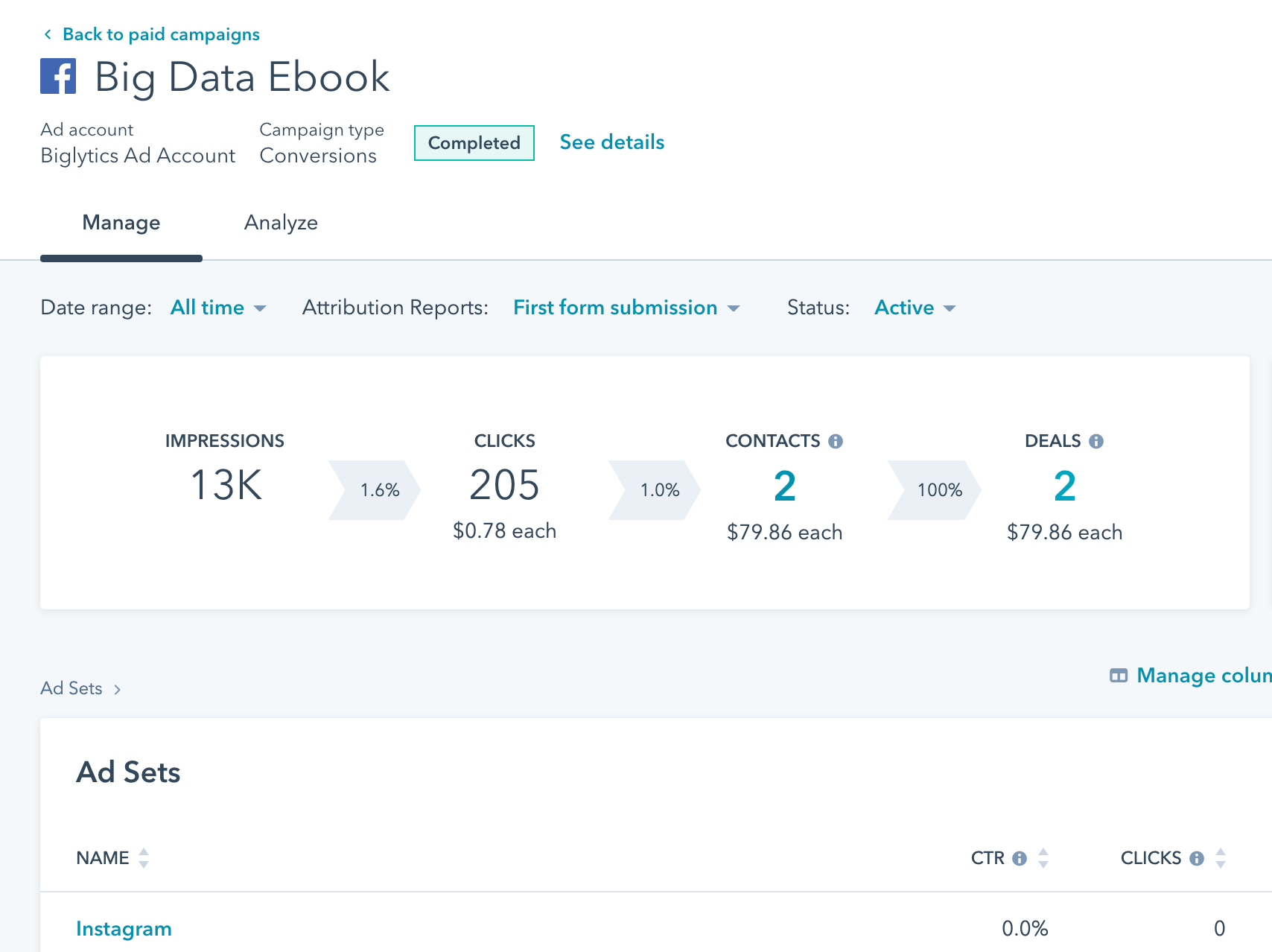
A HubSpot campaign showing deals attributed to that campaignWith the marketing professional suite you can only really see which campaigns have influenced contacts and created new contacts. When configuring to some standard campaigns it was worth setting them up for the following things:
- Any events you run
- Nurturing campaigns you have running
- Any specific content campaigns (eBooks, reports, etc)
With campaigns you can create unique tracking codes called UTMs. You can use these UTMs in your emails and marketing assets to ensure that any activity is attributed back to the correct campaign.
6. Setup HubSpot Lead Forms
Forms are one of the most used and useful parts of any website and HubSpot's are no different. This lead capture forms allow you to capture contact information to be stored in your CRM for later use.
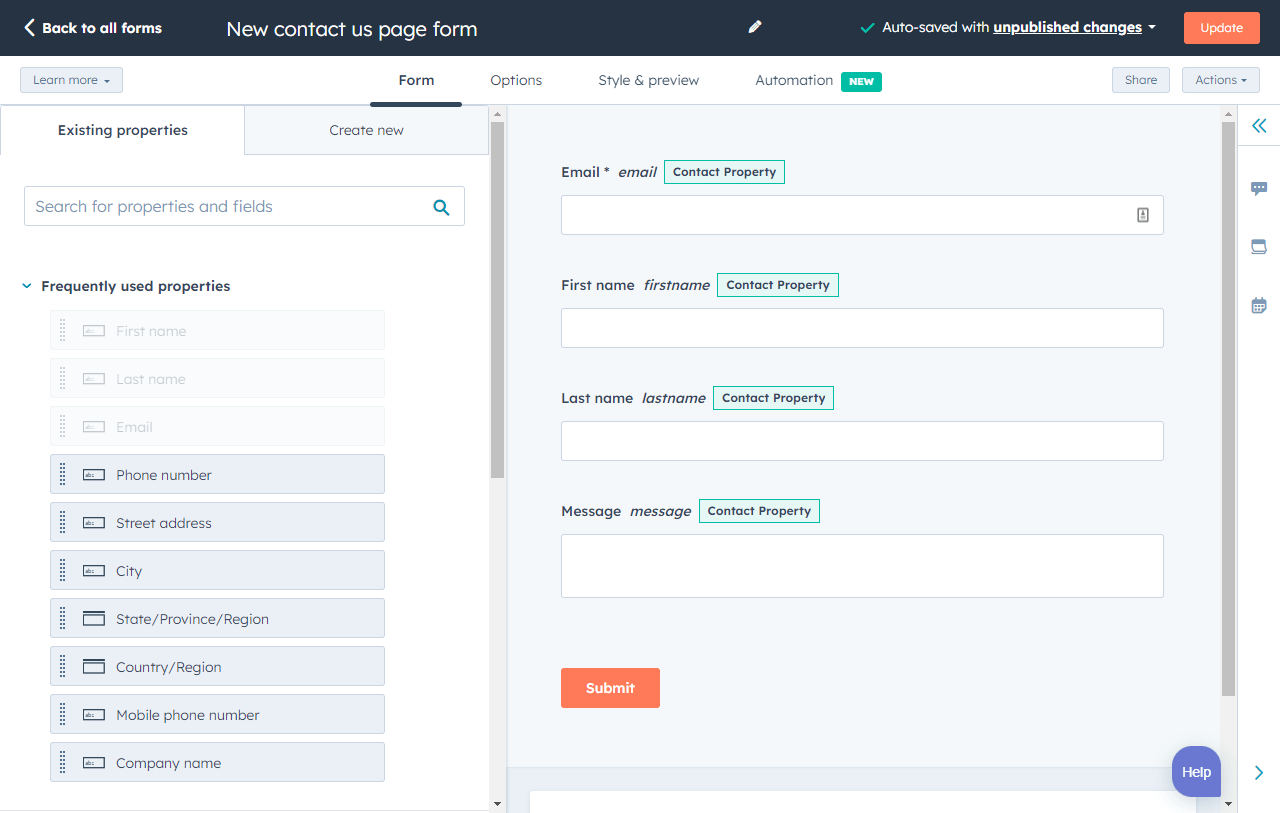
Depending on how your website is built you can either simple build HubSpot forms into your HubSpot website, or, you can embed them into third-party websites. I often use Webflow to build websites and you can easily embed HubSpot forms into a Webflow website using the share and embed function. What this does is give you a bit of JavaScript to place on the webpage you want the form to appear.
Using Non-HubSpot Forms
One great feature that HubSpot has, is the ability to detect HTML forms on any webpage that the HubSpot tracking code is installed on. With this feature turned on you will see all of your non-HubSpot forms included in the list of forms within your HubSpot forms section.
This can be really useful because it means you can continue to use non-HubSpot forms but still get the benefits of the contact information being pulled into HubSpot. This is great for simple forms such as newsletter sign-ups because you usually only ask for the email address and name at the most.
We wrote a separate article about how you can use HubSpot forms with Webflow, which is one example of how you can use HubSpot forms with an external tool.
7. Setup some simple Slack Notifications
Workflows are one of the most powerful tools in HubSpot. They only come under the Professional plan and beyond but most companies using HubSpot at any sort of scale will have Marketing Professional. There are endless possibilities when it comes to workflows as you can automate so many things. One thing that is simple to configure and helps communication across the company is to setup some simple Slack Notifications for HubSpot when leads are generated.
You will of course have to have connected your company slack account into HubSpot to enable this. You can work around this with a tool like Zapier, where you can use the HubSpot form submission as a trigger and then send that info over an API to Slack and you will see something like the below:
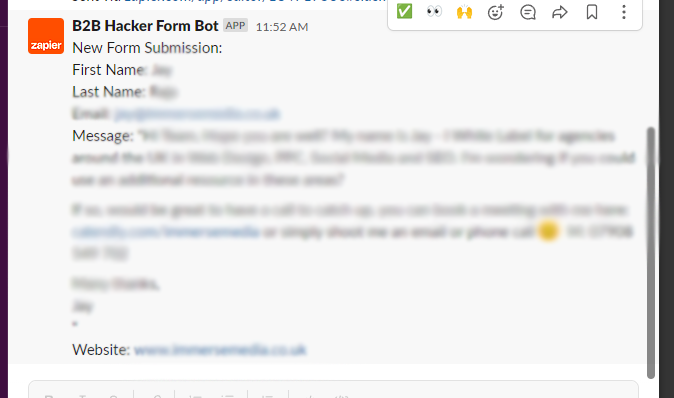
The most common slack notifications from HubSpot are:
- Notify a channel when someone downloads something
- Notify a channel when someone requests a demo
- Notify a channel when someone signs up for a trial
- Notify a channel when someone becomes a customer
8. Connect all your ad accounts
HubSpot has great features for integrating your Facebook, Twitter, Instagram, Google Ads and LinkedIn into the software. For advertising it is especially powerful because you can see and even manage your b2b paid advertising campaigns from within HubSpot if you wish too.
So, if you haven't connected your accounts then go ahead and do so using this short article from HubSpot. Once your accounts are connected you will then be able to track the ROI of your ads directly in HubSpot, you will be able to see which contacts have been created from the ads and how qualified they are.

This screenshot shows an example view of Google Ads from within HubSpot.
Creating Ad Audiences in HubSpot
One great additional benefit of connecting in your ad accounts is the ability to build audiences using your own contact data. This is called 1st party data and it is the best way to optimise your advertising spend. Only you know which contacts are best fit for your business, and with this build audience feature you can start to build advertising audiences of the back of your HubSpot CRM Data.

One example would be to build a retargeting audience on LinkedIn consisting of every contact currently in your sales pipeline. That is just one use case but you can see it has the potential to be a really powerful feature for B2B marketers.
9. Check on your marketing contacts
Marketing contacts are contacts within your HubSpot account you are actively marketing to. In your HubSpot account you will also have a limit based on your contract. Once you reach that limit your pricing will increase, so you need to keep an eye on how marketing contacts you have in your system.

You can also manage how your connected apps generate contacts and whether or not they are automatically set as marketing contacts. It is important to do this because you could easily turn on an integration that suddenly floods your account with marketing contacts and therefore pushes you over your current limit.
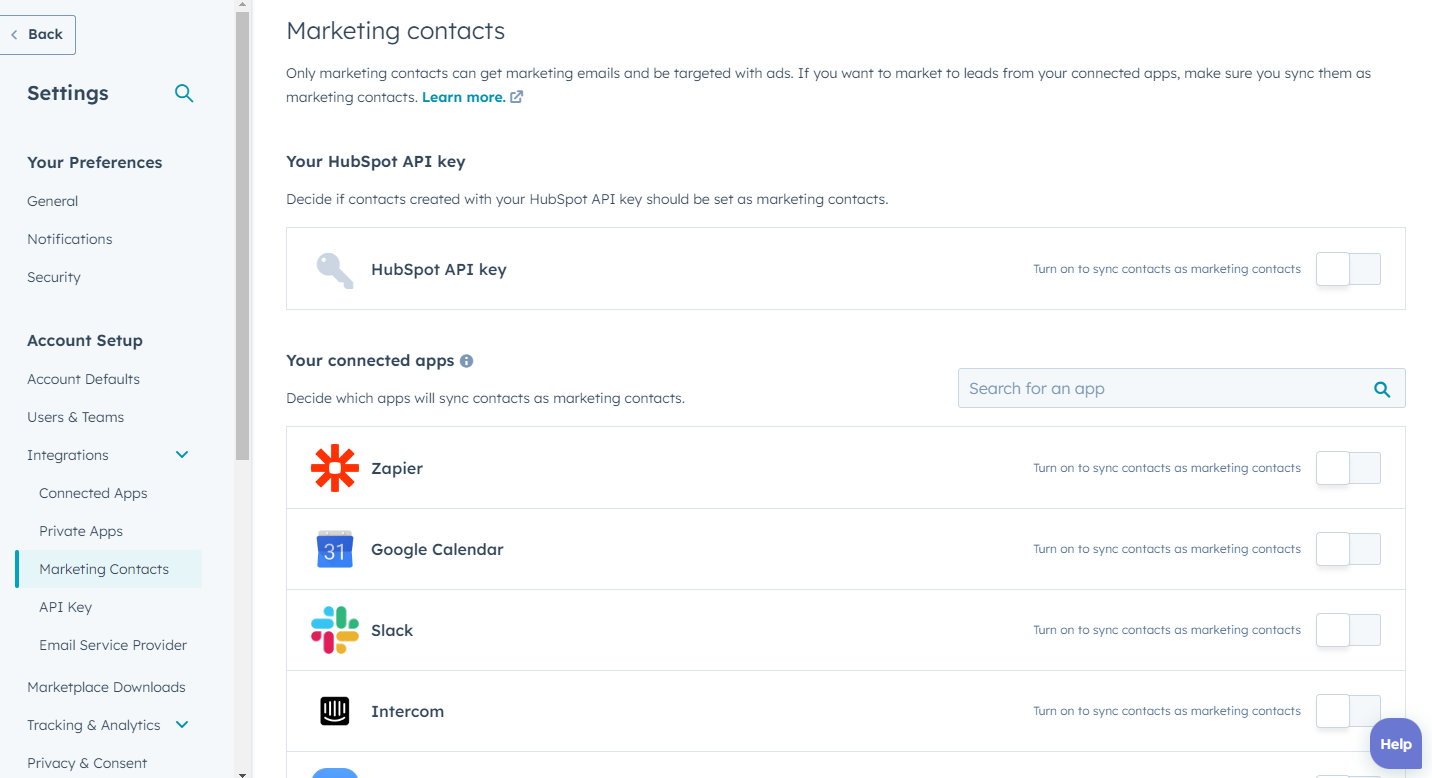
Summary
HubSpot is a feature-rich tool. Meaning it has a lot in it and a lot to get your head around. The above points are some of things we always look at when looking into your HubSpot account.
Find a B2B SaaS Expert
We've collected a directory of B2B SaaS experts and agencies that we've reviewed and categorised based on service and specialism for your review.