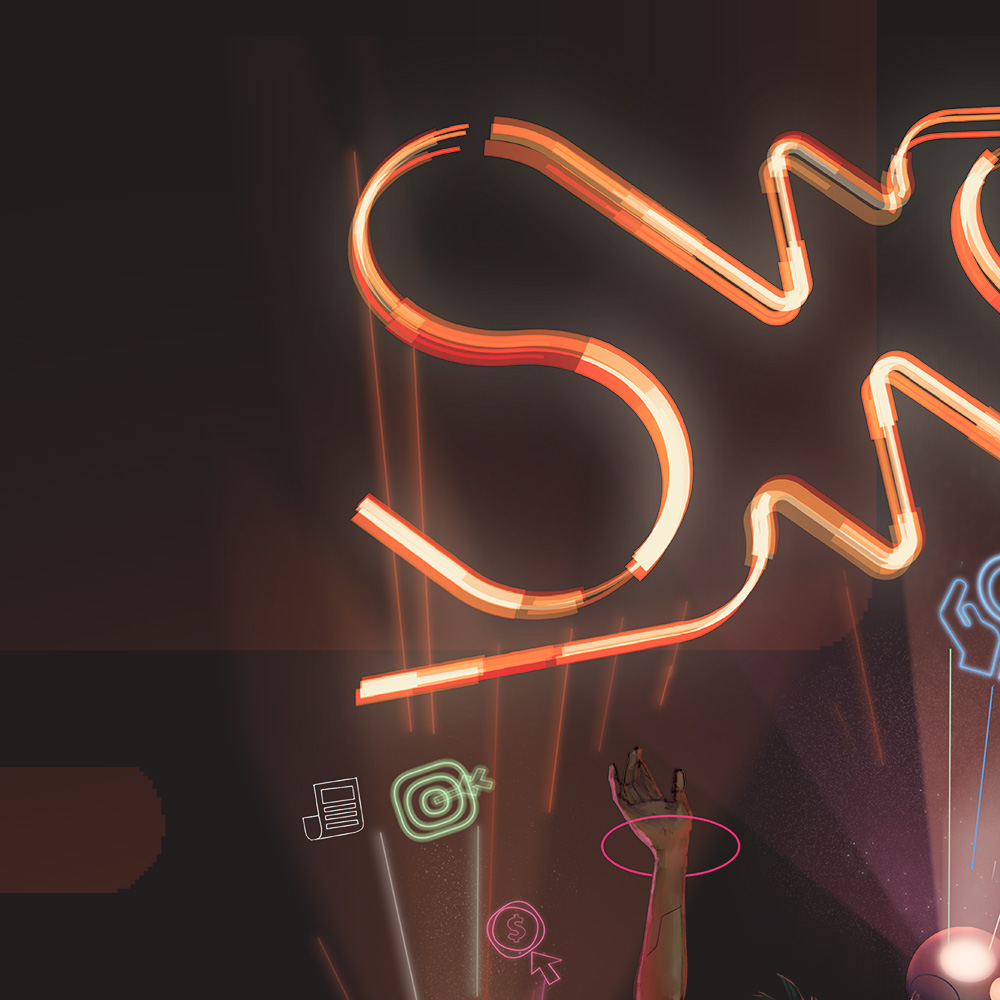SEO reporting is a common task when working in digital marketing but you may not have access to sophisticated reporting tools to help.
Here's a detailed step-by-step guide on how to create an SEO report template in Microsoft Excel:
Step 1: Open Excel and Create a New Workbook
- Launch Microsoft Excel and open a new workbook.
Step 2: Set Up the Header Section
- In the first row (Row 1), create a header section where you'll add details like the report title, date, and client name (if it is for a client).
- In cell A1, type "SEO Report."
- In cell A2, type "Date:" and leave space for the date.
- In cell A3, type "Client:" and leave space for the client's name.
Step 3: Add Key Metrics Section
- Starting in Row 5, create a section for key SEO metrics. These can include metrics like organic traffic, keyword rankings, and backlinks.
- In Column A (starting from A5), list the metric names. For example, "Organic Traffic," "Keyword Rankings," "Backlinks," etc.
- In Column B (starting from B5), leave space for the actual metric values. You can update these values for each reporting period.
Step 4: Create Charts for Visual Representation
- Select the data range for the metrics (both names and values) in Columns A and B.
- Go to the "Insert" tab and choose the type of chart that best represents your data, such as a bar chart or line chart.
- Customize the chart as needed, including titles, labels, and colors, to make it visually appealing and informative.
Step 5: Include a Summary Section
- Below the charts, create a summary section where you can provide insights, recommendations, and next steps.
- Label a cell as "Summary" (e.g., A20) and add your insights and recommendations in adjacent cells.
Step 6: Add a Table for Detailed Data
- Below the summary section, create a table to present detailed data, such as keyword performance or backlink information.
- Label the columns appropriately and enter the data.
- Format the table as a "Table" in Excel to enable sorting and filtering.
Step 7: Customize Visual Elements
- Customize the Excel template with your brand colors, fonts, and logos in the header section to maintain a professional look.
- Apply conditional formatting to highlight positive or negative changes in metrics.
Step 8: Save as a Template
- Save the Excel file as an SEO report template. You can use this template for future SEO reports by making a copy and updating the metrics and data.
Step 9: Test and Review
- Before using the template for client reports, test it with sample data to ensure it looks correct and all formulas (if any) are working as intended.
- Review the template for accuracy and completeness to ensure it covers all necessary SEO metrics and information.
Step 10: Use the Template for Reporting
- For each reporting period, open the template, update the metrics and data, and save it as a new report for your clients.
By following these detailed steps, you can create a comprehensive SEO report template in Microsoft Excel that is not only informative but also visually appealing and customized to your branding and reporting needs.
Find a B2B SaaS Expert
We've collected a directory of B2B SaaS experts and agencies that we've reviewed and categorised based on service and specialism for your review.