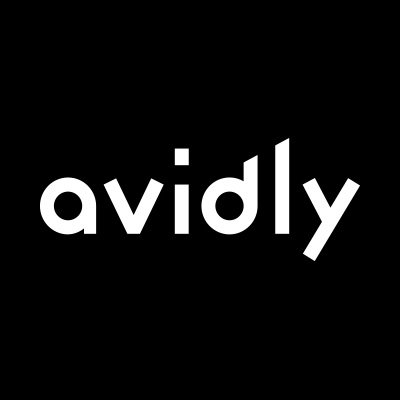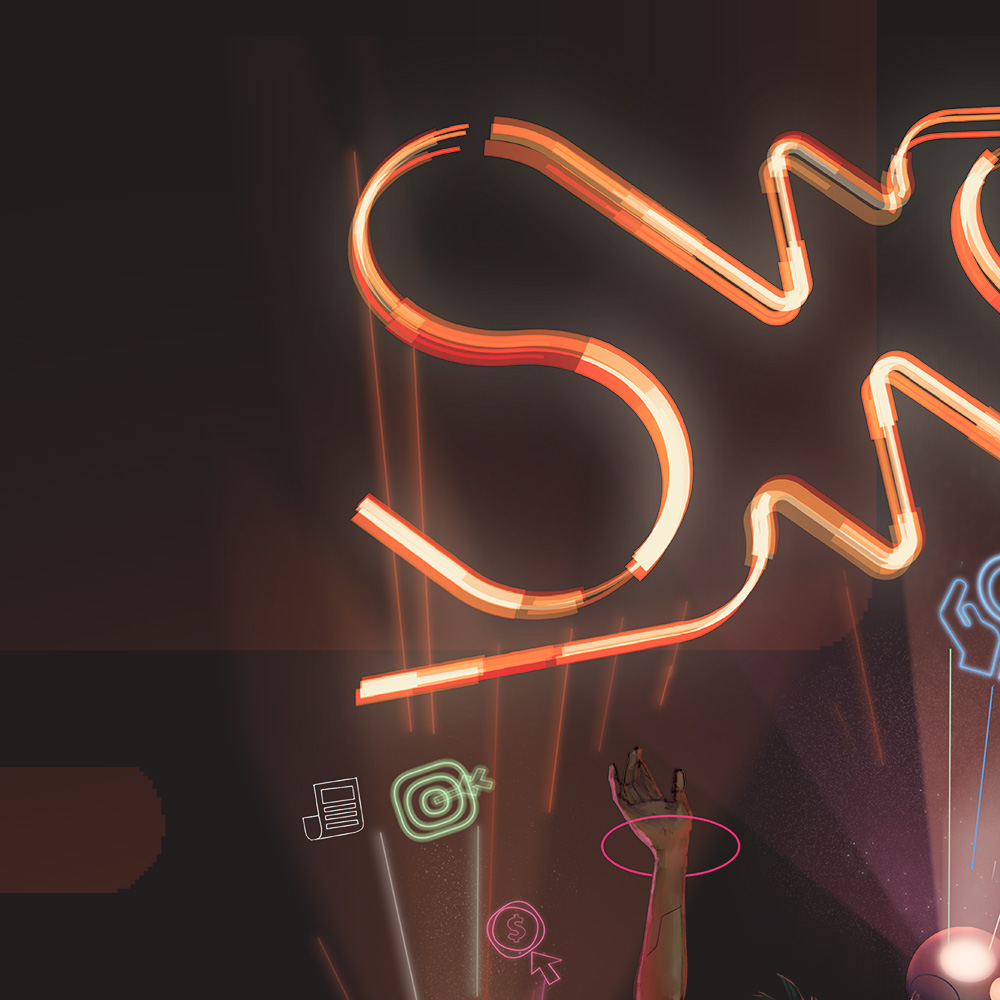The 'first conversion' field in HubSpot is used to show you where a contact converted when they came inbound. The problem with this field is that it is shown as text and can vary a lot depending on your setup so it can be difficult to report on. In this article we’ll show you a useful bit of automation we regularly use when configuring SaaS HubSpot accounts which makes it a bit easier to use the data in this field.
The benefits of doing this is that you can have a dropdown select field that groups all of your first conversions into types such as “content download”, “request a demo” and “newsletter sign-up” etc.
The First Conversion Field in HubSpot
First conversion is a combination of the first landing page and form the contact submitted on. If you add the first conversion field to your HubSpot view you may see something like the below. This is what ours looks like. The format is {Webpage}: {form}. So ,if you use the same form on multiple pages you can have lots of variations of these field, making it difficult to run reports.
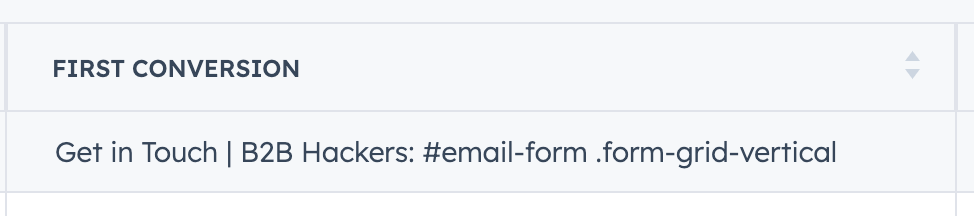
What we are going to do is use HubSpot Workflows to to populate a dropdown select field so that the conversions can be grouped into parent categories such as 'content download' rather than having potentially hundreds of diffrerent variables. The great thing about this is that you still have the detail of the first conversion data to reference but you can now organise and group these conversions.
Creating a First Conversion Type Field
To be able to create an automation you should first create a new contact property called something like “First Conversion Type”. This field should be a dropdown select field where you put the different conversion type options. Something like the below as one example:
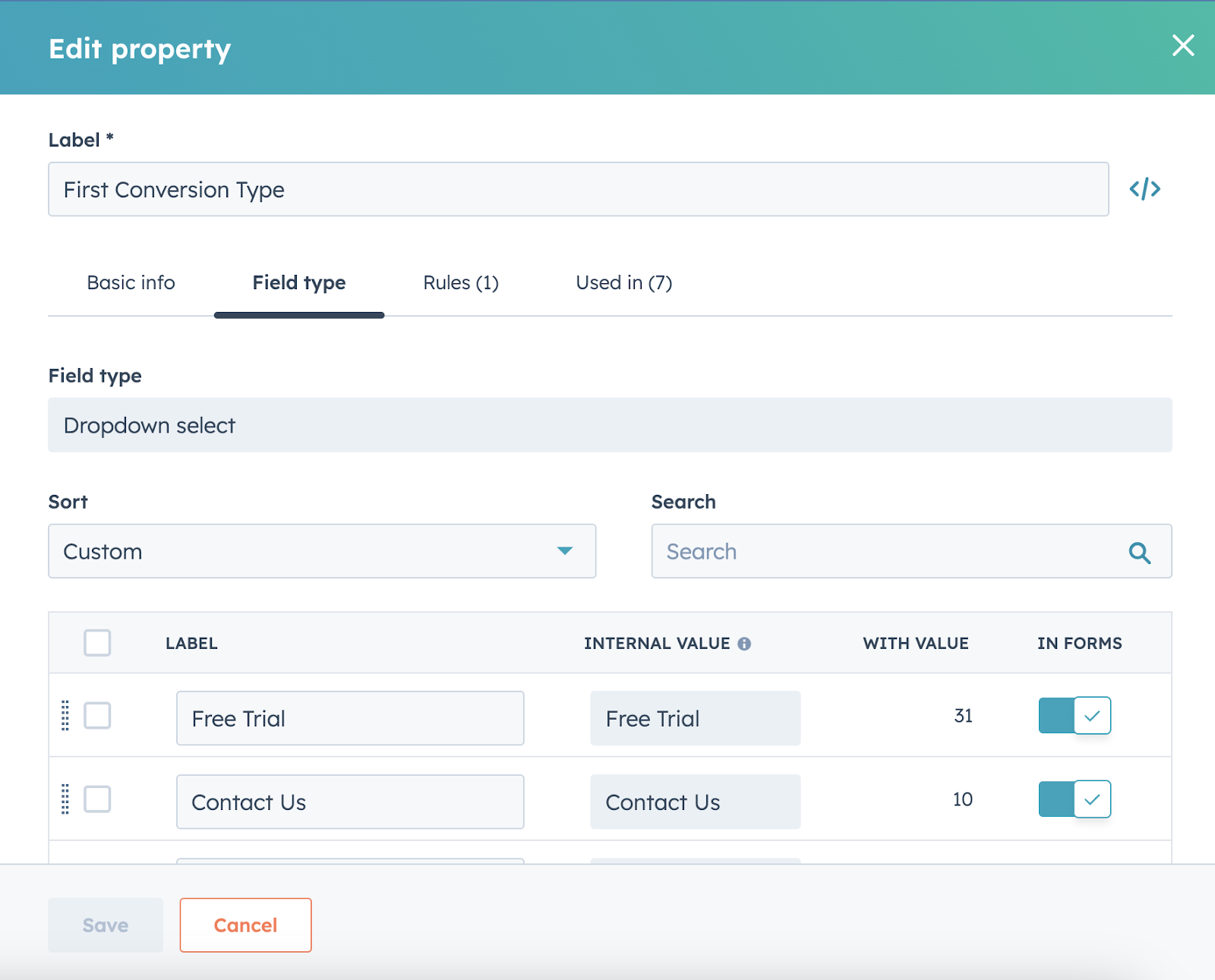
Once the field has been created you can now create a simple workflow to set the field based on the first conversion field. Based on our experience we recommend creating a separate workflow for each conversion type. This is because the workflow can get quite complicated if you try to fit all the logic into one workflow (trust us we’ve tried).
Essentially the workflow is very simple. And should include the following logic:
- IF [First Conversion] = [Your info here] THEN set First Conversion Type to [Relevant Option Here]
Depending on the setup of your account you may have to add use the 'contains' option instead of equals exactly when capturing the first conversion information.
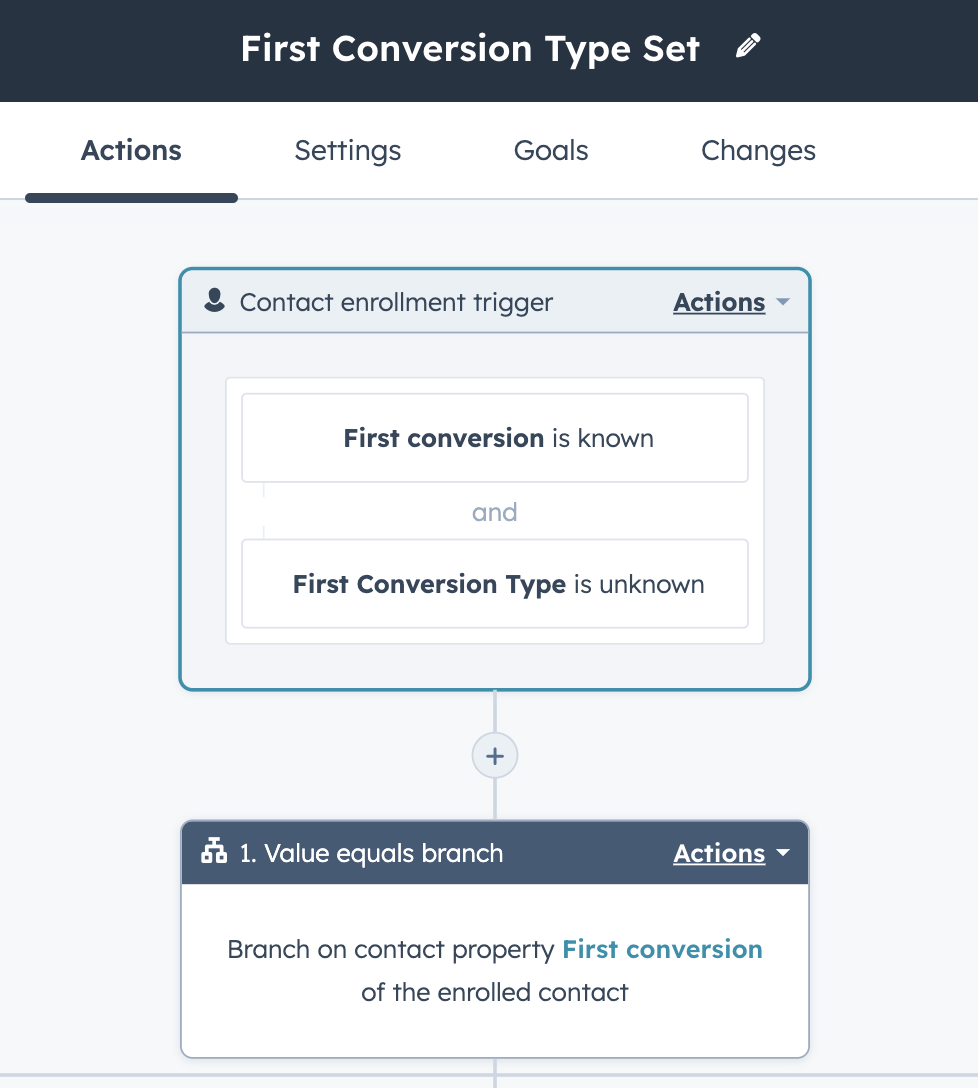
Then you are pretty much done. It's very simple, if you have setup workflows before then this should be a piece of cake but it is a really useful data management automation to set up in workflow.
Find a B2B SaaS Expert
We've collected a directory of B2B SaaS experts and agencies that we've reviewed and categorised based on service and specialism for your review.